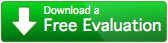FAQ
How do I upload files to an ftp server?
To upload files to an ftp server, you must first select an
FTP server as the default destination.
 Specify the server in the url, and provide your username and password.
Then add files to the queue to start uploading.
Specify the server in the url, and provide your username and password.
Then add files to the queue to start uploading.
How can I transfer tasks from one queue to another?
You can use Copy and Paste to transfer tasks to a new queue. Its best to pause the queue before pasting, so you can modify the list before starting to copy.
You can also drag tasks from one queue to another. Dropping the task is the same as dropping the original file into the new queue, in that it will use the selected destination of the new queue.
How can I copy multiple files at the same time?
While it is more efficient to copy one file at a time, it is often useful to copy to different devices at the same time. This can be done by simply creating two queues and letting them run at the same time.
Is CopyQueue available to purchase outside the Mac App Store?
The App Store is the preferred sales venue, but an individual license can be purchased directly from Curio Software. Please contact sales@curiosoftware.com for more information.
Is a volume license available for my organisation?
Yes, volume licenses are available which can be managed by an organisation and transferred to new machines when desired. Please contact sales@curiosoftware.com for more information.
How does the Verify option work?
When verify is enabled, CopyQueue will check that the file has been copied correctly by reading back both the source and destination files. Every byte is compared to ensure that it is the same in both the source and destination. This means that verification will take about as long again as copying the file in the first place.
Verification can fail if the data was corrupted during the copy process, by a bad hard disk or unreliable network connection. Another possibility is that the source file has changed since the file was copied, so that it no longer matches the file that was copied.
Can I move files rather than copy?
Yes! The 'Remove Original File' option will delete the original after the copy has been successfully completed, resulting in a move. You can enable this option in a few ways:
- Press the option key when dragging files into the list, and the green plus icon will disappear, indicating a move.
- Right click an existing task and choose 'Remove Original File'.
- Click the 'Remove Original File' check box when adding files through the 'Add File' menu item.
When the option is enabled, the Remove Original File badge will be displayed on the item. It can be disabled again by right clicking the task and unchecking 'Remove Original File'.
What does the error message 'Destination already exists' mean?
If a different file with the same name already exists, then the file copy will fail with this error message. CopyQueue will not overwrite an existing file to prevent you from losing data.
This error may be encountered when resuming a copy. In this case, you expect the partially copied file to exist and CopyQueue to resume it. CopyQueue always checks that the partial file is a match for the source file before resuming it. If the partial file does not match the source, it will report this error. This could be caused by the original file changing since you started the copy, or by the destination file being corrupted.
To solve this problem, you can delete the partially copied file and restart the queue. CopyQueue will begin copying the file again. When copying a folder, only the last file CopyQueue was copying needs to be deleted. This can be identified because it is probably the last file in the list and is smaller than the original file size.
Why do I have problems with .DS_Store files when copying folders?
The .DS_Store files are automatically generated by Mac OS when you view a folder in Finder. CopyQueue will copy all of the files in a folder, including the .DS_Store files, but this can conflict with Mac OS automatically generating new .DS_Store files in the folder. The copy can fail with a message such as ".DS_Store : permission denied" or "Destination already exists". See Apple Support Communities for more information.
By default, CopyQueue will ignore .DS_Store files to avoid these issues with no harmful effects. The Windows equivalent Thumbs.db files are also ignored. If you still wish to copy these files, you can enable them in Preferences.
Is there a version of CopyQueue which will run on Snow Leopard (32-bit)?
Unfortunately, no.
The sandboxing libraries on Snow Leopard don’t support the level of access to files that CopyQueue needs. Apple requires all apps to use sandboxing for security reasons.